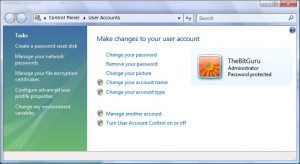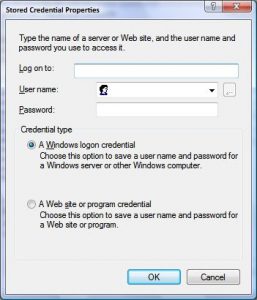[section_title title=Details]
I like the Offline Files feature of Windows Vista, but lately it always thought that I was offline even when I was on the network and could successfully ping the server. I did not get an answer from other folks after posting on several forums (here is one) so I set out to troubleshoot it myself. Since this is related to networking, I started my investigation using Wireshark, which is an awesome, cross-platform tool for looking into the network traffic on a given NIC. After stopping all of my networking activity I went to a folder with Offline Files set and noticed that my logon was failing. Unfortunately, I did not take a screenshot of the output, but it was something along the lines of STATUS_LOGON_FAILURE. That error pretty much explains what’s happening, somehow Windows lost my credentials for the specific server and wasn’t kind enough to ask me again 🙂
To fix this, here is what you have to do.
- Start > Control Panel > User Accounts. This should take you to the User Accounts control panel and default to showing the properties of your current user.
- On the left side you should have a task called “Manage your network passwords,” click on that.
- Click Add.
- In the “Stored Credentials Properties” enter the name of the server (e.g. myserver1) or domain (e.g. mycomanyname.com) in the “Log on to” field.
- Fill out the User name and Password fields, leave “A Windows logon credential” checked, and click OK.
Doing this will save your authentication information for that server or domain. Wait a few minutes and pretty soon Offline Files should start seeing the server. If it still does not work then you might want to restart your computer so everything refreshes (I am sure there is a better way to “refresh”).
Hopefully this fixed your problem, leave a comment if it did not, and if you have any suggestions/better solutions, thanks!