Introduction
Have you ever wanted to execute a command that you copied to your clipboard? Maybe it has newlines embedded in it because you copied it from an email or a webpage? You can always open up Notepad, paste the text, remove the newlines, copy the revised version without the newlines, go to Start, click on Run, paste the contents, and then click OK. Or you can press CTRL, ALT and R and let Run From Clipboard++ (RFC++) automatically take care of all that!
RFC++ is a specialized tool for Windows that lets you quickly execute the clipboard contents by pressing a single shortcut key sequence. Since RFC++ is written in C++ using only the Windows API, it is lightning fast!
Screenshot
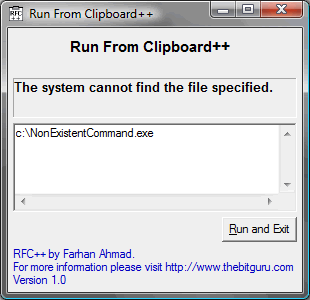
Requirements
Since RFC++ is written in C++ utilizing only the Windows API, the only requirement is that you run it on Windows computer.
Download & Installation Instructions
- Download RFC++ version 1.0.
- You can also download the source code from the 1.0 SVN tag.
There are various ways you can use RFC++ . If you prefer using the mouse then you copy RFC++ to your windows “Quick Launch” bar, or if you prefer using the keyboard then you can following the directions below.
Setting up a shortcut key
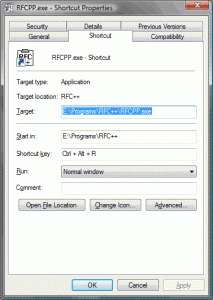
Instead of having RFC++ run in the background all of the time I decided to use Windows’ built-in shortcut key functionality. Because of this reason you have to do a little bit of setup. Don’t worry though, you will only have to do this once and this won’t take long.
- Copy RFC++.exe to C:\Program Files\
- Using the right mouse button drag this file from here to the Start Menu and release the right mouse button. In the menu that pops up click on “Create Shortcut Here.”
- Right-click on the newly created shortcut and click properties.
- In the “Shortcut Properties” change “RFCPP.exe – Shortcut” to “RFC++”
- Click on the “Shortcut” tab.
- Click in the “Shortcut key” field and hold down the following keys: CTRL ALT R.
- When you see “CTRL + ALT + R” in the field then release the keys.
- Click “OK.”
If at any time you want to disable the shortcut completely, go back to the “Shortcut” tab, click on the “Shortcut key” field, press backspace, and click “OK.” Please note that I have noticed that when removing the shortcut Windows Vista doesn’t disable the shortcut right away; the quickest way to disable the shortcut is to delete and recreate it.
Disclaimer / License
Copyright (C) 2007 Farhan Ahmad. This program is free software; you can redistribute it and/or modify it under the terms of the GNU General Public License as published by the Free Software Foundation; version 2 of the License. This program is distributed in the hope that it will be useful, but WITHOUT ANY WARRANTY; without even the implied warranty of MERCHANTABILITY or FITNESS FOR A PARTICULAR PURPOSE. See the GNU General Public License for more details.
