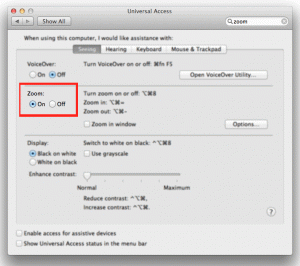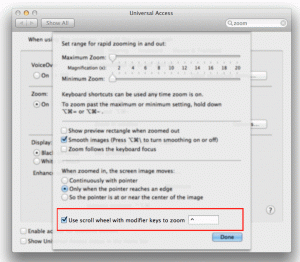I recently reinstalled OS X Lion on my MacBook Pro and one thing that I had forgotten about was the Control + Scroll gesture to zoom in to a specific part of the screen. This is especially important for me because I am running 1680×1050 on 15” screen (i.e. generally very small font). Finally after a few minutes of research I found out how to get that functionality back.
Here is what you need to do.
1. System preferences
2. Universal Access
3. Make sure “Zoom” is set to “On”
4. Click on the “Options” button to see the zoom options and check the “Use scroll wheel with modifier keys to zoom” checkbox. “^” is the Control key so you can leave that or enter whatever other key you prefer.
5. Press Control and use the two finger scroll gesture to zoom.
6. Enjoy!