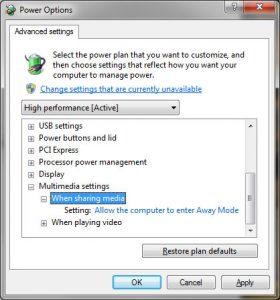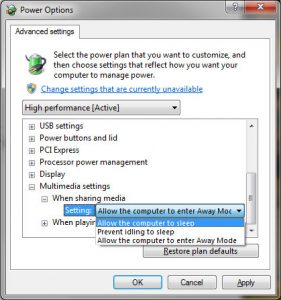Recently my laptop stopped going into sleep mode, which it used to do without any hesitation. I restarted because many times restarting takes care of minor issues, but that didn’t do it. Next try to get it to sleep resulted in the same behavior, the display would turn off, but the system would stay on. A quick look at the event viewer didn’t reveal any issues. A quick search online didn’t reveal much either. So, I was back on my own to solve this issue.
I decided to spend a few more minutes to figure this out. Another look at the events revealed an event logged that said that the system had gone into “Away mode.” That was new to me. Searching the net revealed this paper that talks about the Away mode. Anyways, I knew that I didn’t care about this much so I went a head and turned it off in the power scheme.
If your computer isn’t going to sleep then try this.
- Go to Start Menu and type in “Power Options”
- In the power options dialog click on the “Change plan settings” link by the plan that is currently active (i.e. the one that is checked)
- Click on “Change advanced power settings”
- Scroll down to “Multimedia settings” and expand both “When sharing media” and “When playing video”
- If this says “Allow the computer to enter Away Mode” then you will also encounter situations where the computer might not sleep. If you are not using this computer as a media system then changing this to “Allow the computer to sleep” should resolve this issue.
In my case it was a Lenovo installer that had installed some of these schemes and the defaults that it set weren’t appropriate for me.