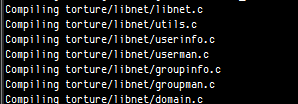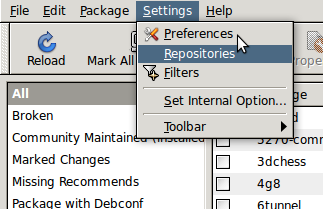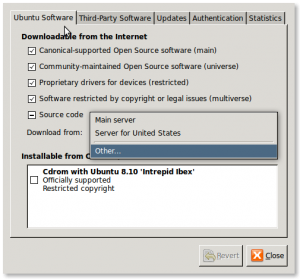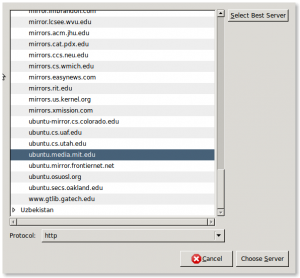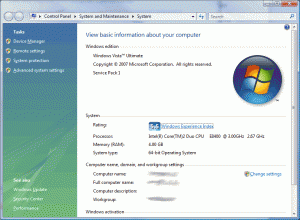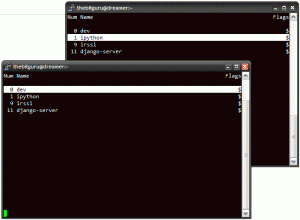I am a big fan of the tmux terminal multiplexer when SSH’ing into any hosts. Definitely check it out if you don’t know about it. By default tmux is pretty bare, but you can use my current .tmux.conf as a reference. The configuration file below will essentially create labels for each terminal showing the currently running program.
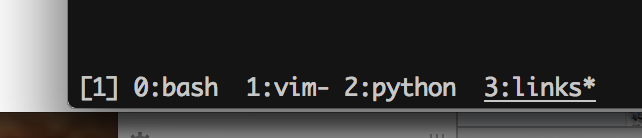
1 2 3 4 5 6 7 8 9 10 11 12 13 14 15 16 |
set-option -g default-terminal "xterm-256color" #set-option -g default-terminal "screen-256color" set-option -g status-fg white set-option -g status-bg black #set-option -g status-bg white set-option -g prefix C-a bind-key C-a last-window #set-window-option -g mode-mouse on setw -g window-status-current-attr underscore set -g status-keys vi setw -g mode-keys vi |